Fix: Roblox ‘something went wrong, please try again later’ login
Last updated on February 13th, 2022 at 10:55 pm
Roblox is a game production and online gaming platform founded by the Roblox Corporation. It allows users to create their own games as well as play others’. Roblox’s rapid growth, which began in the second half of the 2010s, has been accelerated by the COVID-19 outbreak.
The company’s own engine, Roblox Studio, allows users to create their own games that may then be played by others. An object-oriented programming framework and a version of the computer language Lua are used to update the game’s environment.
Players can play games of variety like tycoon games, survival games, and simulator games with their friends.
Robux is an in-game currency that can be used to purchase a variety of things as well as some paid games and content on Roblox. Users can create downloadable content by purchasing “game passes,” which are one-time payments, as well as microtransactions, which are referred to as “developer products” or “products” and can be paid several times.
Every player aspires to own and use Robus, but this isn’t always possible. Players will be unable to connect to servers once maintenance begins. Even those who are engrossed in a game. Yes, you read it right, so let’s follow our guide on Fix: Roblox ‘something went wrong, please try again later’ login.
Article Contents
What does ‘something went wrong, please try again later’ mean in Roblox
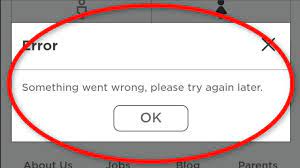
If you have been having the Something Went Wrong, Please Try Again error message on the Roblox app then there are the following reasons, The maintenance message has reappeared for the first time in two years. Roblox’s login and game status aren’t working because of this.
A technical issue with the bulk of the game’s server components caused it to crash. According to Roblox CEO David Baszucki, the issue was triggered by a minor glitch in the data center’s basic technology, which was brought about by the growing number of servers.
As of late 2021, the current maintenance page promises, “We’re making everything more awesome.” “I’ll be right back.” A six-button editable text box spelling out “ROBLOX” is another option. Any of these buttons will result in the submission of an inconclusive form. In prior editions of the maintenance page, they did the same thing.
During maintenance, Builders Club, Premium, and Robux cannot be bought. A new banner can appear, notifying Roblox users that they won’t be able to perform real-world transactions on the platform.
During maintenance, players may be able to teleport between other games/locations without encountering any connectivity issues. According to the maintenance team’s instructions, all servers must be down within a few minutes of their announcements.
All we can do now is wait and monitor the Roblox Status page for updates on when the services will be restored. After the server maintenance is completed, keep an eye on @Roblox’s official Twitter account for updates.
If you are playing on a slow internet connection and the game is vast, downloading the map may take a long time. Allow a few minutes.
If the map looks to work but is strangely devoid of material, it has loaded. It’s probable that the game’s designer just didn’t fill it with anything, therefore it’s empty. You’ll know when a map is completed loading when your avatar appears.
Fix: Roblox ‘something went wrong, please try again later’ login
If you’re experiencing problems connecting to the Roblox login button, please read everything below and try all of the proposed solutions.
Method 1 – Check your login info
This error commonly happens when the servers are down, during server downtime when you try to join a server that has been shut down, when your connection has been blocked due to DNS server difficulties, or when you’ve been blacklisted from that server.
First, make sure you’re logged in with the right Roblox account on your device, which in my case is my web browser.
Method 2 – Check Roblox server status
After that, I recommend checking the Roblox server status page to make sure your server problem isn’t caused by the server you’re on. On this page, you can see a list of Roblox server difficulties, as well as current reports from the past 24 hours, and check if these issues are connected to the Server Connection, Website, or Game Play.
To see where these complaints are coming from, check out the live outage map.
Method 3 – Perform Connection Test
If you suspect the problem is with your own network connection, use Speedtest.net to check it out. To enjoy a consistent gaming experience, you’ll need a standard upload and download speed with no interruptions. Your Ping, in particular, should be kept below 100ms.
After that, be sure to account for any VPN services that may be running on your computer. Alternatively, switch off your VPN while playing.
Method 4 – Reinstall Roblox
If the Roblox problem still occurs, be sure to reinstall the software using your Windows settings. By searching for it in the start menu, you may go to your Settings app. Navigate to Apps and then to Apps & Features from here.
Look for Roblox in your Apps list. Select Uninstall from the burger menu for the Roblox Player. The Roblox program will be uninstalled from your PC in a matter of seconds.
To reinstall the Roblox Player app, go to Roblox.com on your preferred browser and choose a game to play. After that, you’ll be required to re-download the application, which will take around a minute to install.
Method 5 – Check your phone’s settings
Leave the Roblox app and go to the Settings app on your phone. On most phones, this is indicated by a gear symbol. To find the App option under settings, either scroll down or use the search box at the top of the Settings app. For all Apps, this will be an advanced settings menu.
Method 6 – Access Roblox App Settings & Clear Cache
Look for Roblox in the app’s settings. This will open the Roblox Settings Menu. Notifications, Permissions, and Storage should all be available. Select the Storage option and scroll to the bottom of the screen to locate the Clear Cache button. Select that option and confirm the cache removal.
Method 7 – Restart your device
Exit the Settings program after removing the Roblox storage cache. Restart your phone now. Return to the main Roblox app and log in to your account after the phone has finished rebooting. The problem should now be resolved. If it still doesn’t work, remove and reinstall the complete program.
That’s it with our today’s guide of Fix: Roblox ‘something went wrong, please try again later’ login. Do try all the methods and tell us your favorite. Till then, stay safe and follow us for more upcoming coverage.
Follow us on Twitter & like our Facebook page for more post-updates.
Check out more Roblox Games –

Jatin is an aspiring dentist with a keen interest in video games who likes to spend his time playing an array of different games. Other than that, he is a die-hard basketball fan who often embraces R&B music.